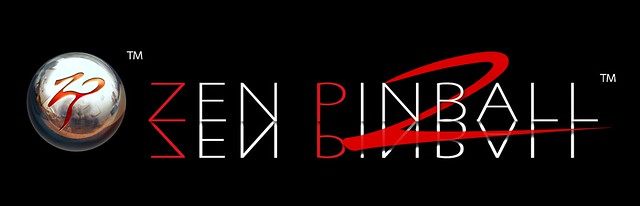
Hey everyone, Zen Studios here with a quick update: the release of Zen Pinball 2 on PS4 here in North America has been pushed ever-so-slightly, now releasing next Tuesday.
When you’re working on a new platform with a complicated game, there might be a few hiccups along the way. Everyone at Sony working behind the scenes to make our game releases possible have been incredible and very accommodating. We’re so lucky to have an incredible team (who probably rarely get thanked) making it possible for us to get our games in your hands!
If you need your Zen Pinball fix now, Doctor Strange is still releasing today on PS3 and Vita for $2.99 (and yes, it will be on PS4 next week).
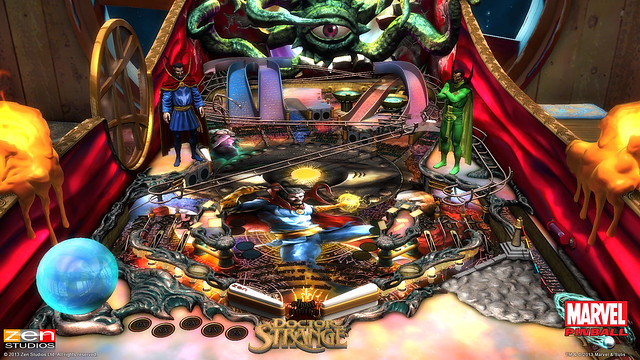
In advance of our PS4 release next week, we want to give you some detailed information about how the import process works. Please bookmark this post in case you need this information next week.
There are a few details that we really need you all to pay close attention to so you have a smooth transition from PS3 to PS4. As you may have read in the announcement post, if you bought the tables coming to PS4 in Zen Pinball 2 on PS3 or PS Vita, you can import those to Zen Pinball 2 on PS4 at no charge. Here are more details on how that works:
- The tables can only import from Zen Pinball 2 > Zen Pinball 2. You cannot import from Marvel Pinball or Star Wars Pinball on PS3 > Zen Pinball 2 on PS4. You CAN import from Marvel or Star Wars Pinball on PS3 > Zen Pinball 2 on PS3 and then > PS4.
- There is no going backwards from PS4 > PS3. If you want to play the tables on PS3 in the future, we suggest you buy them on PS3 first and then import to PS4.
- For those of you who downloaded any of the applicable tables via PS+, you can import to PS4 just the same. However, if your PS+ account expires, you will lose access to the content.
The actual import process is pretty easy, but here is a step by step walkthrough that you can reference if you encounter any issues:
Press the square button (Import Tables) on the collection screen to start the import process Please wait while the game is searching for tables available for import If there are tables available to import, the store will offer the next batch of content it has found. Press the x button (Enter) on each offered content’s download icon to add them to downloads, then press the circle button (Back) to return to the collection screen, and if there are still tables to import, the store will offer them in the next batch. Repeat this process until all content is added to the download queue. Alternatively, if you want to import just a specific table, you can go to the table’s menu, wait a few seconds while the game checks for availability and press the “Download and play!” button when it appears. As the store comes up, press the x button (Enter) on each offered content’s download icon to add them to downloads, and press the circle button (Back) to return to the game. Wait until all downloads finish (you can check their progress in the PS4 user interface under Notifications/Downloads), and there you go! You can play your imported tables straight away!If you find the process is not working for you, we have posted a comprehensive FAQ in our forums and are standing by to answer your questions.
